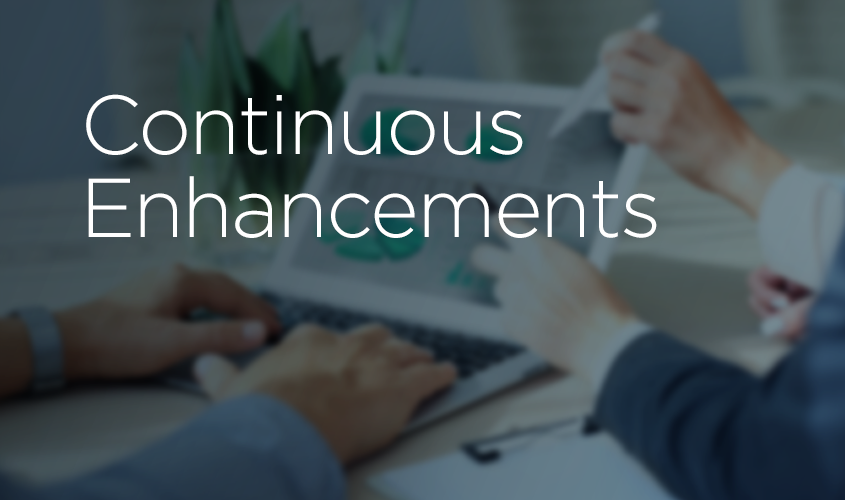What? Yes, we did!
Click on the Weekly View button on your Dashboard and what do you see? Your weekly schedule.
Those of you that use the Weekly View calendar frequently know you can do multiple things right from the calendar. If you hover over a class on your calendar, you can see all types of information. But now when you hover, we’ve made it easier for you to read and take action!
And since your Weekly View is affectionately called “your best friend in Jackrabbit,” improving the readability of this hover is sort of a big deal.
You can find your Weekly View in three ways:
- Click on the Weekly View button on your Dashboard:

- Go to Classes > Advanced Search and click on Weekly View:

- Go to Classes > Weekly/Daily Schedule and click on Weekly View:

Until last week, when you hovered over a class on the Weekly View, you saw this:
It’s great information, but still a bit challenging to quickly find the information you need.
We’ve recently released an enhancement that gives you a whole new view. You maintain all of the previous functionality, but with an easier-to-use, sleek new look:
NOTE: If the hover box completely covers your class, make sure to adjust your screen Zoom = 0.
If you’d like more tips for getting the most from using your Weekly View, click here.