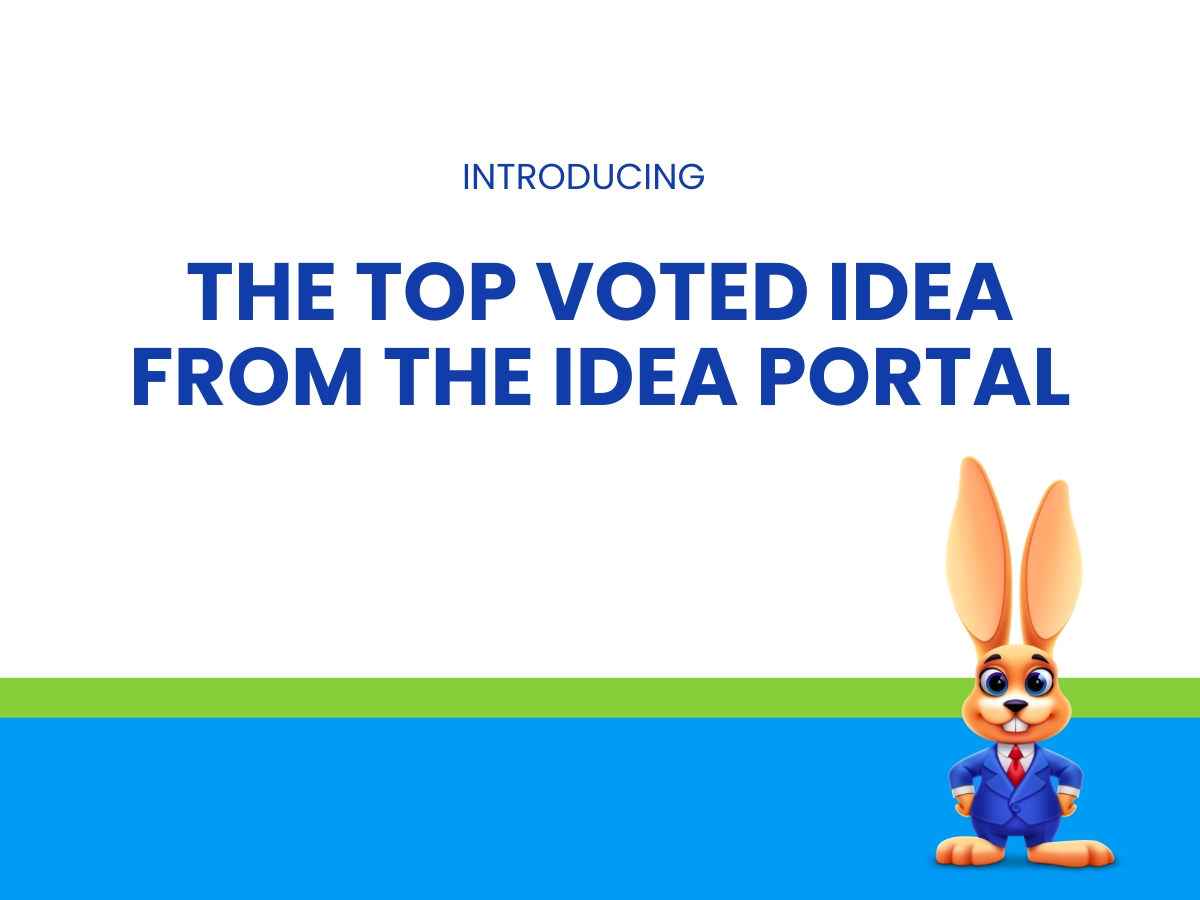Just last year, we debuted the Idea Portal to our clients. While the focus of enhancements has always been to address the needs of the staff and parents of each program we serve, the Idea Portal has been a great way to gather information straight from the source (you) and give insight in to our decision to implement the request or not.
Well, the good news is that the wait is over. The #1 requested feature with the highest number of votes – Notes – is finally here! Time to do the happy dance!!
We knew this one would take some time and we wanted to get it right. Our beta testers loved it and we know you will too!
Why you should vote on your favorites in the Idea Portal
If you don’t know, now you know!
The Product Team looks at the Idea Portal consistently to spot trends, merge similar ideas, and update the status as needed. Our goal is to give that transparency back to you while implementing ideas that will help you grow your business.
All ideas can’t be implemented BUT our team does their best to prioritize based on how many people need the feature, how it might fit in with Jackrabbit’s future roadmap, and how much time it will take to develop. Sometimes what seems easy to us, isn’t really easy IRL.
Rest assured, we hear you and we are with you!
So back to this exciting and highly requested feature.
Jackrabbit’s Notes Feature is your new BFF
The new Notes tab can be found on Family, Student, Class, and Staff pages in the application. The idea is that you and other staff members can leave notes related to these records that are for internal use only. Say goodbye to all the post-it notes that you have all over the desk. Jackrabbit’s got you!
From the Notes tab, you can see a list of notes with immediate visibility of:
- who created the note,
- when the note was created,
- the content of the note
- who modified the note, and
- when it was modified.
Adding new Notes is as Easy as 1-2-3
Ok, maybe 1-2-3-4 but the point is adding notes are easier and more efficient than before.
Click the Add Note button after you have found the Notes tab for the related family, student, class, or staff. The rest is simple!
- Create a title for the note.
- Add some details about the topic.
- Assign a tag.
- And ADD.
Boom…you’ve created your first note!
Pro-tip: Tags are great for organization and to help find topics at-a-glance. Think of tags like folders – how would you categorize the notes if you were putting them in folders? Tags are completely customizable, making them most beneficial however you decide to use them!
What else do you need to know about Notes?
Each Notes tab will have at least one number listed next to the tab name – sometimes two. The first number (and possibly only one) gives you a total number of notes on the record you are currently looking at.
If a second number appears in red, this indicates how many new notes are on this record. Yes, Jackrabbit is smart enough to show this notification of new notes per user based on the last time they visited the record.
You will also know which notes are new by the red indicator next to the notes.
Jackrabbit defaults to show the most recently modified note at the top but you are welcome to change the order of the notes for the record as you wish.
Notes can be edited, deleted, and searched by keyword or tag. I mean, the possibilities with this feature are just about endless!
Want to know the top 8 ways you can use Notes to help you run your youth activity center? Check out our blog and get inspired!
Read more!