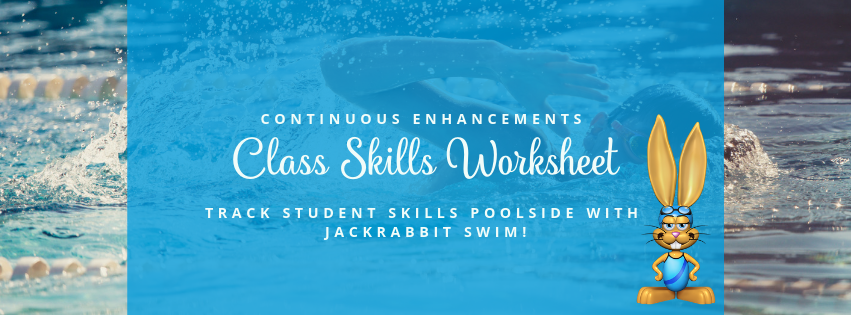Haven’t started using our Class Skills Worksheet yet? There is no better time than now! With the latest enhancements, we have made this worksheet even more powerful thanks to great feedback from you.

The Class Skills Worksheet can be found by going to Classes > Class Skills/Levels. In the Display settings at the bottom, select I would like a skills worksheet.
New Display Settings
Since this feature was released, we have added additional Display Settings options to give you all the information you need in one place.

- Skill Status: controls which skills are retrieved.
- Include Makeups
- Display Enroll Type: if set to Trials Only, students who are trialing the class will have a notation by their name. If you would like to see enroll types for all students, select All Enroll Types. This does not filter who shows up but controls what information is displayed.
- Display Birthdays in the next # Days: the default is 10 days but you can enter a different number if you prefer.
- Include Skills Without a Date Started
- Page Break Between Classes
All of these new Display Settings default to the values shown above. Feel free to change these to meet your needs and save as a favorite for future use!
Improved Worksheet Format
In addition to all of the new information you can choose to display, formatting of the worksheet has been greatly improved as well. With each line alternating the shade of the font and more prominent grid lines, the worksheet is much easier to read.

Additional Information Included
Our Product Team took the opportunity to also enhance the information shown on the Class Skills Worksheet. The age format will now follow the same format you have set up in Tools > Edit Settings > Student Settings. For example, if your database is set to Display Year and Month for the Student Age Format, a student’s age will show as 9y,4m instead of just 9.
The birthday cake icon is a great way to quickly see who has a birthday coming up based on display settings entered the day the worksheet was populated. Great reminder to sing Happy Birthday to your students close to their special day!
If a student has not been assigned a particular skill, the box will now show ‘n/a’ for that skill and related sub-skills to prevent confusion. The Started column populates the start date for the first skill listed that the student has been assigned, making this worksheet smarter than ever!
Ready to get started with the Class Skills Worksheet in your Jackrabbit database?
Schedule your Checkup Call today!